Ever caught yourself thinking, “I can’t possibly work any harder?”
We may not be able to help you work harder but we can help you work more efficiently, and some days that may be all you really need to manifest your inner eFiling rock star.
To help you get there, we’ve hand-selected eight hacks that unlock time-saving features when you eFile court documents in the Rapid Legal portal. Read on, bookmark this page, and use it like a get-rich-quick scheme for your productivity.
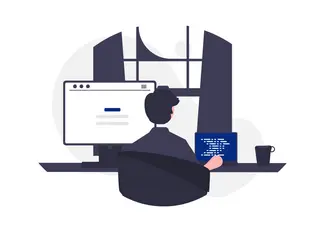
8 eFiling Hacks
Our Concierge Service is the ultimate shortcut for the world’s busiest legal professionals. Hand over the entire eFiling to a Rapid Legal expert who formats and assembles your document. This personal service includes checks and corrections to verify:
- Documents are not corrupted or password-protected.
- Font size and style are correct.
- Pages are paginated correctly.
- Summons matches the complaint.
- All mandated forms are attached.
- Exhibits are electronically bookmarked.
- Text is text-searchable.
This service may be the fastest headache reliever available for many legal professionals. However, Concierge Service is only available to registered account owners, so if you’re not yet a Rapid Legal account owner and you know you’re going to need capable and experienced backup, create an account now.
Concierge Service Does More!
See all of the services you get with Rapid Legal’s Concierge Service on our website.
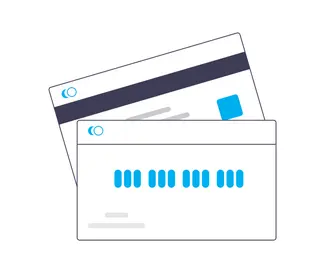
2. Fees Tab: Your eFiling is less likely to be rejected by the court if you pay close attention to the Fees Tab, so take charge of this seemingly small detail. Even if the rest of your eFiling is bulletproof, an improper fee amount will send your efforts off the rails.
Each time you see the fees tab, remember:
- You must enter the correct fee amount in the Fees tab. If your fee amount is incorrect the order will be rejected.
- Selecting the option to authorize Rapid Legal to advance the fees does not automatically pay the fees to the court.
- Subpoena Witness Fees can trip you up. If you’re not sure when a Subpoena Witness Fee is required check The Code of Civil Procedure of California.
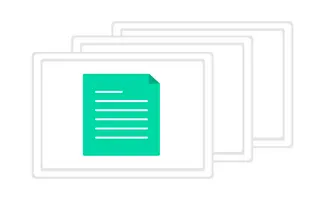
3. Document Management System Integration with iManage and NetDocuments: Use this new integration to upload and download documents for your eFiling orders directly from the Rapid Legal portal. If you’re a high-volume eFiler this will save you hours of time over the long haul.
Using this streamlined feature is simple:
- Log into the Rapid Legal portal for direct access and use the search tool to locate a specific document.
- To place an eFiling order, select documents from your NetDocuments or iManage account once it’s time to upload the documents.
- Court-stamped documents are automatically saved to your NetDocuments or iManage account.
- The document(s) the courts return will transmit directly to your DMS account — and you don’t have to do a thing.
And just like that, you eliminated the need to download, import, and rename files on your local computer.
See it in action! Watch the video and discover how legal professionals use this integration for seamless document transfer.
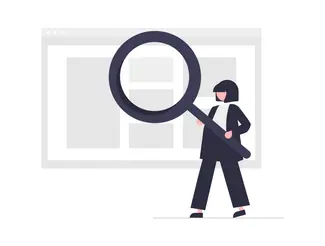
4. Expert Review: Our in-house experts spot errors prior to court submission to increase the likelihood that the court clerk will accept your eFiling. This service increases your court eFiling acceptance rate and helps you reclaim the time you’d spend doing a detailed review yourself.
Each expert review places a laser focus on your documents to verify that:
- Signatures and dates are entered as required.
- Document titles are correct.
- Court locations and addresses are entered correctly.
- Names and parties on the documents match.
- Case numbers match and documents are conformed (if applicable).
- Correct document titles are selected (this assures fees are correctly paid to the court).
There’s more to the complete Expert Review audit that we can list here. Visit the Expert Review page on our website to see what the full scope of this premium service offers.
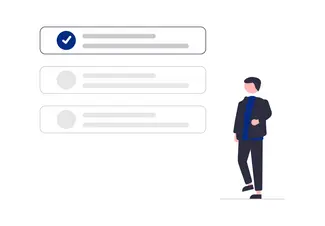
5. Stand-alone eService: Get exactly what you need, when you need it. Place stand-alone eService orders on the Rapid Legal portal independent of a court eFiling order.
Here’s how it works:
- Party A sends an email to Party B, notifying Party B that a court document(s) has been served.
- The email identifies the court document(s) by the document’s specific name.
- The email contains a secure link Party B can use to view and download the court document(s).
Stand-alone eService is available in two workflows:
- Workflow for California courts that have eFiling.
- Workflow for California courts that do not have eFiling.
Better eFiling Pricing? Yes, You Can.
Find out how many large companies drive down vendor prices and get preferred treatment by How Law Firms Can Get Better Pricing and Service with a Single, Preferred Provider on the Rapid Legal blog.
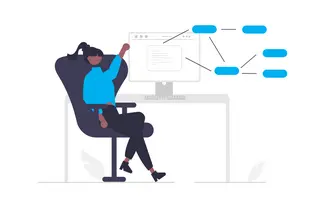
6. Manage Cases: A simple solution to track the status of your orders for any of your cases in your Rapid Legal portal.
To navigate the Manage Cases feature, follow these simple steps once you log into your Rapid Legal account:
1. Click on Manage Cases and search your case by its name or by its order number.
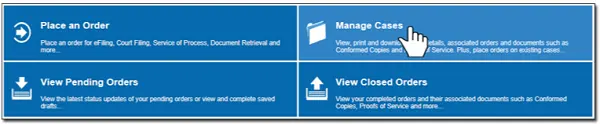
2. Search for any case that has been active over the last 90 days either by case name or case number.
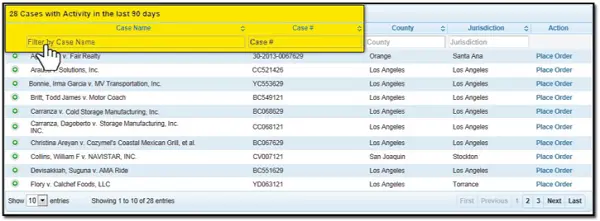
3. Select the green plus sign to expand the case, then select the order for details.

Manage Cases is where you can also find your conformed copies or proofs of service. Select the Documents tab to locate and view all documents related to the specific order.
Case not found?
If you receive a “Case not found” error message when attempting to place an eFile order, check other filings you may have done for the format of the case number. Most cases have letters at either the beginning or the end of the number.
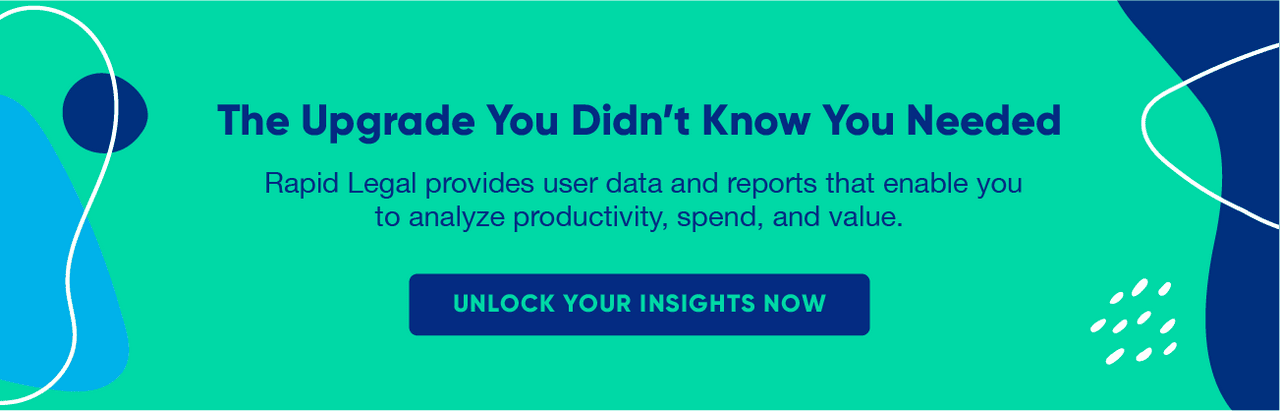
7. PDF Preparation: Alerts from the Rapid Legal portal can help you stay on top of potential errors when you’re creating a PDF. Still, you want to strive to create an error-free PDF before it leaves your desktop, so use these tips to keep your eFiling on track and out of the rejection bin.
- Make your PDFs searchable.
- Compress PDFs correctly.
- Do NOT make PDFs locked or fillable.
- Do you have a fillable document that’s giving you fits? Print the document to PDF or print and rescan then upload on the Documents tab.
Received a “corrupted or invalid PDF” error message?
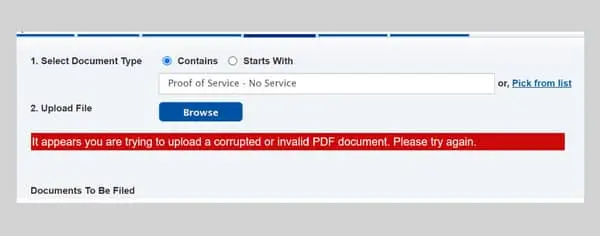
If this happens, check the top left-hand corner of the screen to see whether the document is locked. The court will not accept locked documents.
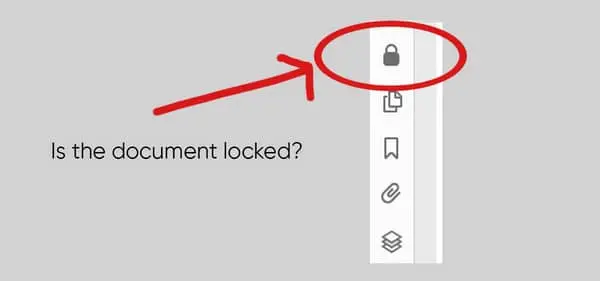
You can resolve this error by:
- Printing and scanning the document and saving to desktop or
- Saving the document to .pdf then saving it again to the desktop.
PDF larger than 100 pages?
If you’re working with a particularly unwieldy PDF remember this important rule: the deadline for court documents that exceed 100 pages is 1 hour earlier than the normal deadline.
8. Support: You have several options to work through issues that may crop up when you eFile, including email and phone support. You may also use Rapid Legal’s chat feature as a time-saver when you need to connect with a member of our operations team.
Regardless of the method you select, use the table below to find a hack that will get the fastest, best results from your support session.
| When using our chat feature: Be sure to include your account number or order number while asking a question. If there is a document with which you need assistance, you may attach the document to the chat so the operations team can review it while the chat is in progress. Attaching the document will make your chat process more efficient. | Order or case numbers: Any communication with our operations team members should include a Rapid Legal order number or case number. | No email links, please: To keep our systems safe and minimize security risks, our operations team members do not review links that are sent in emails. Please do not send a link inside an email to team members. |
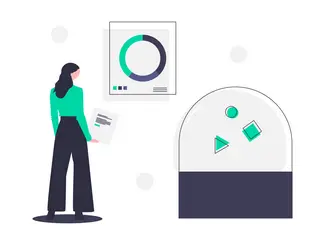
You’ve only scratched the surface!
We’ve got even more resources to help you develop your eFiling expertise. Tools such as our Infographic: 5 Secrets to Successful eFiling and [Updated] The Complete Beginner’s Guide to eFiling in 2022 and Beyond can improve the results you’re getting from your eFiling no matter your experience level. The Rapid Legal blog also has exclusive content tailored to sharpen your expertise for the litigation support services you use most. You’ll get the best in technical guidance, professional development, and roadmaps to visualize how your law firm will leverage technology in the 21st century.
It’s all there to view, download, and share for free. If you’re a bargain hunter, think of it as the best deal you’ll find for leveling up your career.
Get started now with our recommended reading list:
- How to Map Out Your Law Firm’s Digital Transformation
- Proof of Service Boot Camp: What Every Legal Professional Should Know
- [Updated] Los Angeles Superior Court eFiling and eService Guide
- 5 Signs It’s Time to Switch Your Legal Support Service Provider
- Technology By Itself Does Not Make a 21st Century Law Firm
Visit the Rapid Legal blog for our complete library of content created especially for the working legal professional.
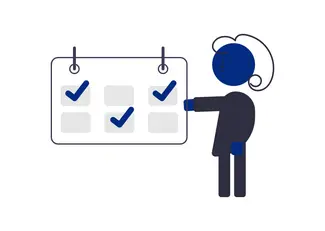
Need more information?
Is there a hack you want to know more about? Be sure to check out our after-hours support or how we can provide data about your performance and our performance to help your firm operate efficiently and save money.
Contact us today to find out more. Schedule a call or book a demo today!
