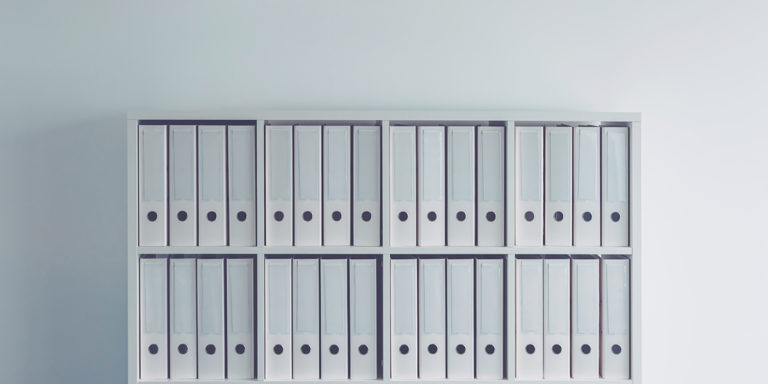Did you know your Rapid Legal account stores all of your case and order activity including completed documents, such as conformed copies and proofs of service, by linking them to your case names and case numbers? This handy feature allows you to retrieve them directly inside your Rapid Legal account anytime. Using Rapid Legal’s “Manage Cases” feature, you can quickly find your cases, orders and documents. Here’s how:
Find a Case
From your account’s homepage, simply click on the Manage Cases box.
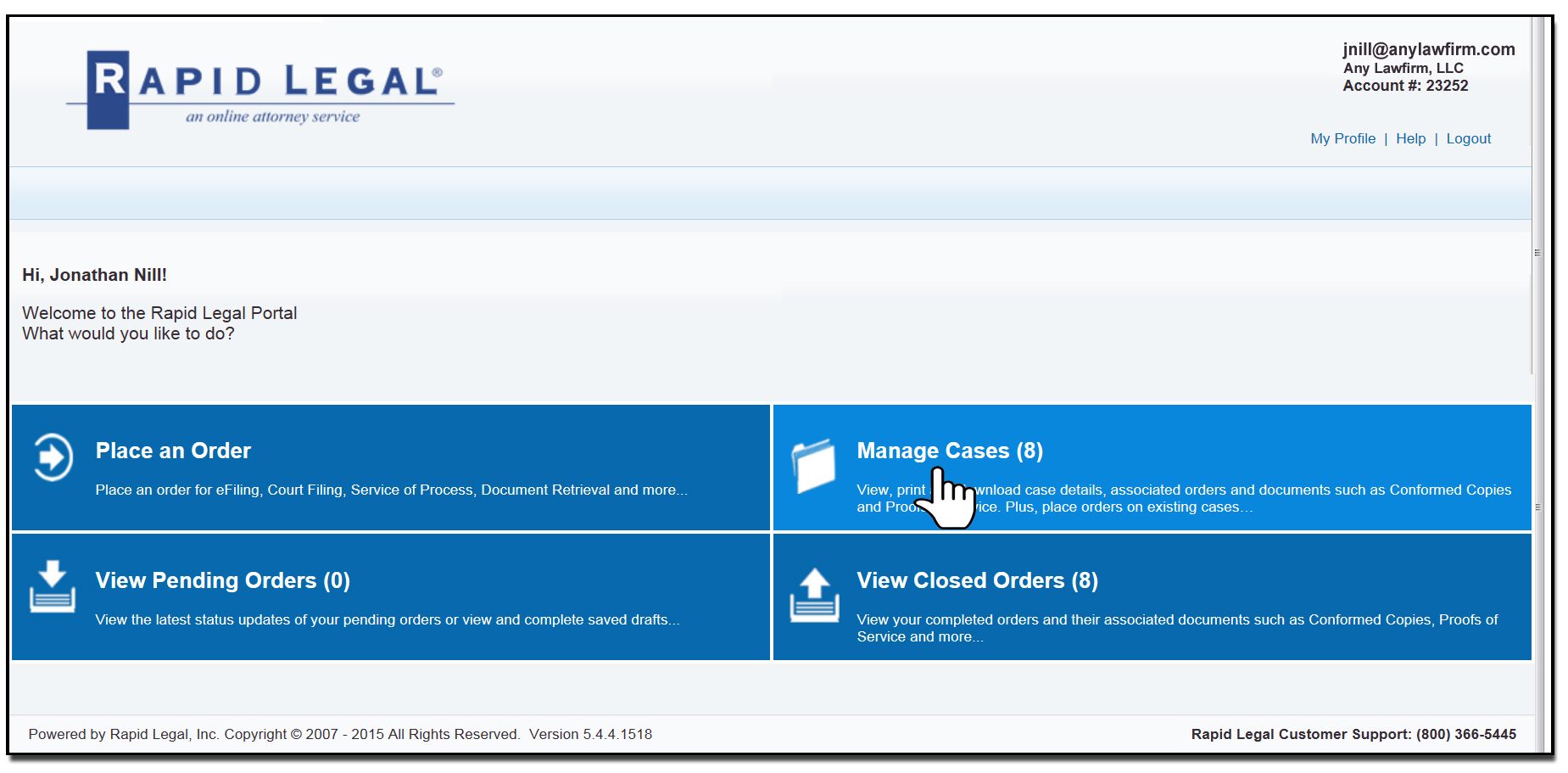
Type in the Case Name in the “Filter” field or “Case number” in the Case # field to find your case.
Please Note: Only cases considered “active” within the last 30, 60, or 90 days will appear based on your default setting.
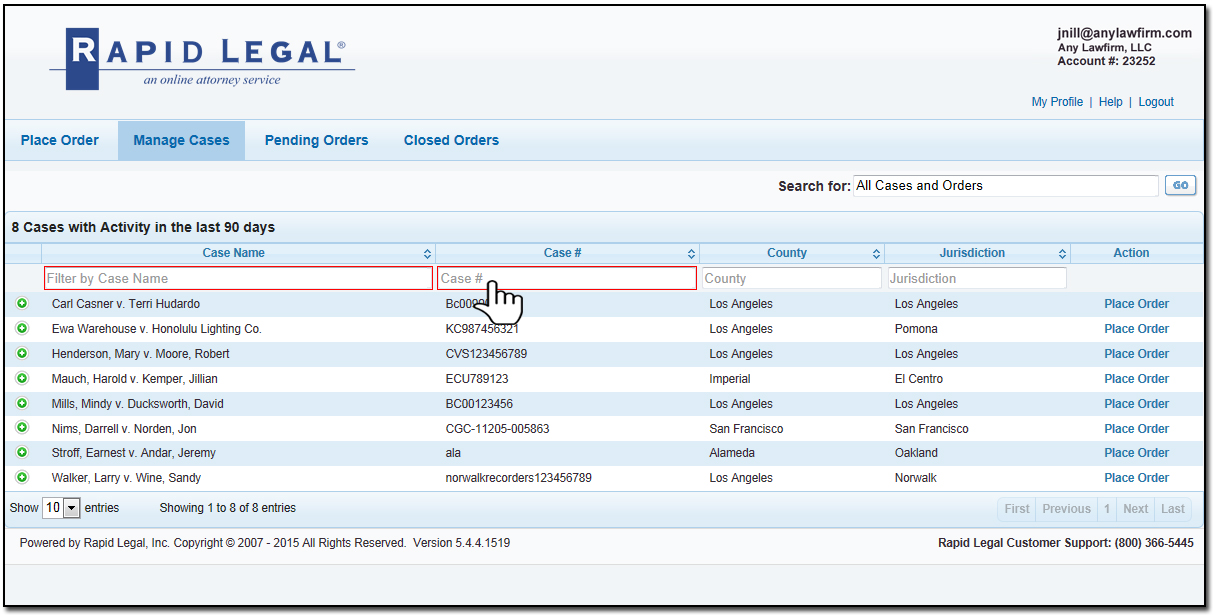
Alternatively, you can type in a Case Name, Case Number, or Order Number within the “Search for” field on the upper right-hand corner of the Manage Cases panel which will search through our entire database’s active and inactive cases and orders (typically those within the last 12 months).
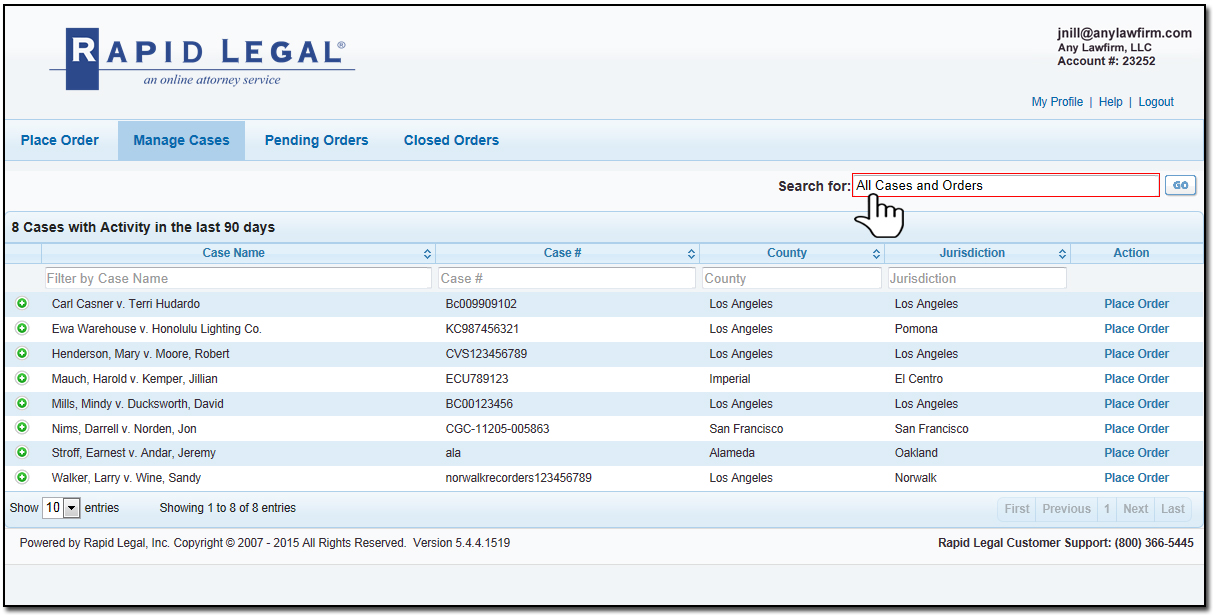
Once you have located the case, click on the green “+” symbol to open the orders within the case. Find the order number and click on the “+” next to that order number.
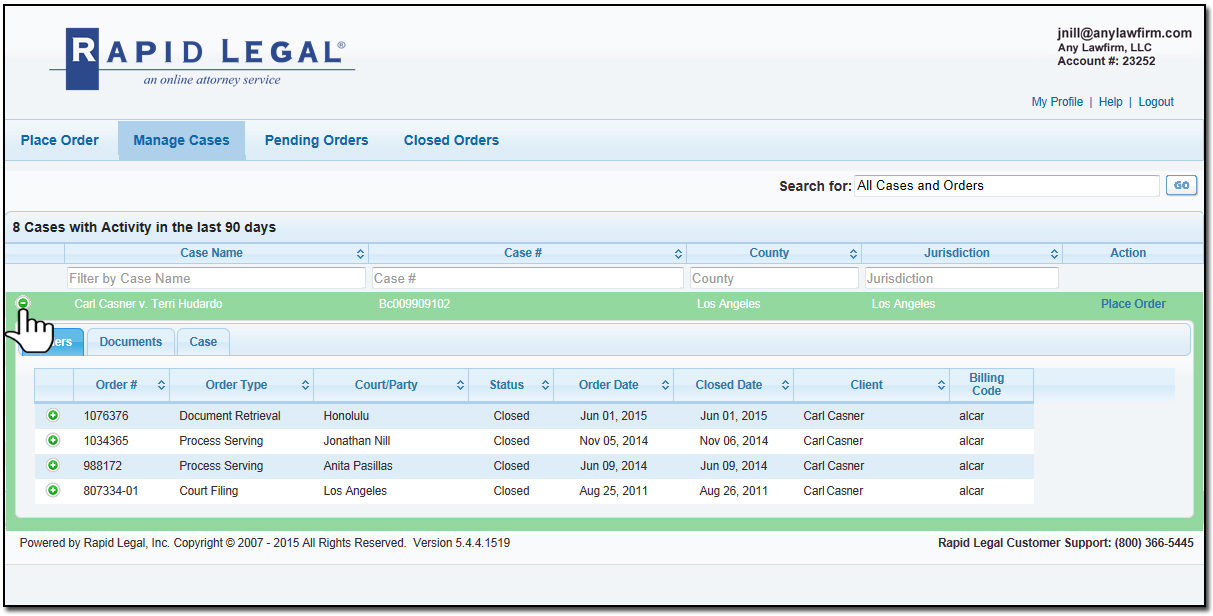
Print a Document (Conformed copies, proofs of service, etc.)
Click on the Documents tab which lists all documents associated with the case and then click on the “View” link under the Action column to view the document in PDF format. You can then print it according to your Adobe printer settings.
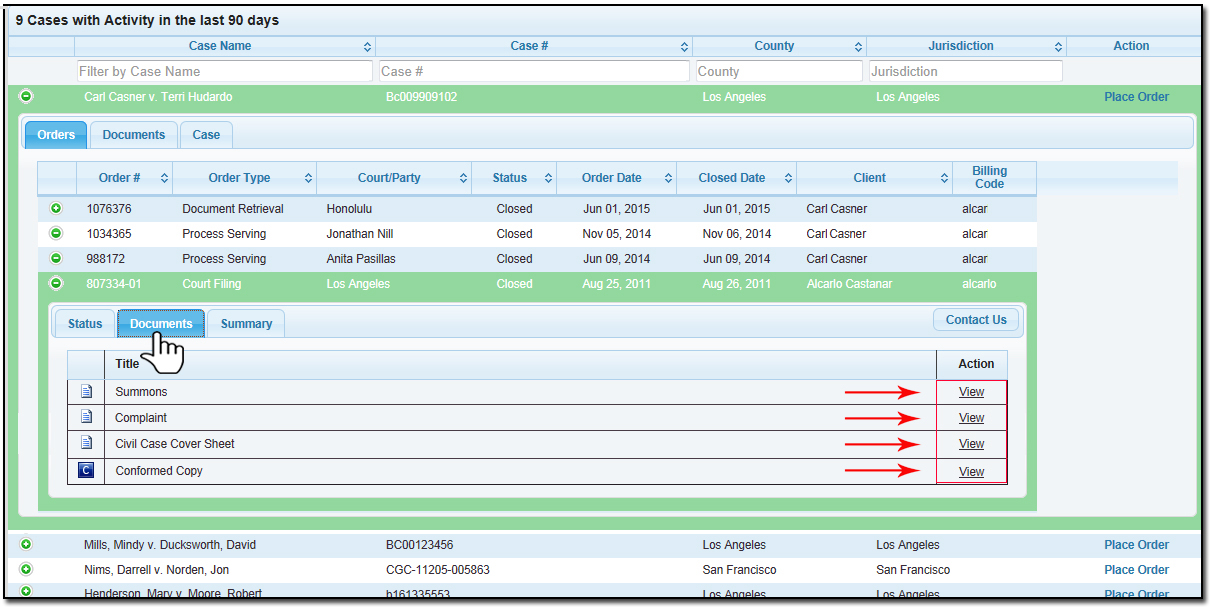
Happy searching and retrieving!